Introduction: Signing into your email account might be the most used function on the internet, and because of that it’s super important that you know how to protect your account.
What is a Bluehost Webmail Login?
Webmail by Bluehost is a simple, easy, secure, and quick way through which professionals can log in to their accounts and stay up to date with their businesses.
Bluehost offers two email application to its clients, most of the time users select the default webmail application, but if you haven’t selected the default setting then you can select one from the two available webmail applications for your communication.
- Roundcube

2. Horde
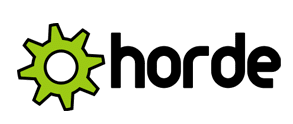
Simply you can log in to your Webmail Bluehost account (Get your Free Bluehost Account Now) and enjoy non-stop server support that will allow you to carry on doing your business actively!
Why Do You Need a Bluehost Webmail Login?
Webmail is one of the most widely used services to send and receive emails. It’s easy to use, has a clean interface, and is now mobile-friendly. But what happens when you need to access your webmail account?
This is where Bluehost's webmail login comes in! Bluehost offers an extensive range of hosting services and affordable and reasonable plans according to your needs, Bluehost customer service team is 24/7 available for their customer support.
Don’t have a website? Get One for your business.
How to Log In to Your Bluehost webmail Account?
(Get your Free Bluehost Account Now)
Logging in to your Bluehost webmail account is a very easy process.
Bluehost offers three options to login
Option 1: Direct Webmail Bluehost Login
1. Open your browser (Mozilla, Firefox, Google Chrome, or any), go to Bluehost.com/webmail
2. Type your email address, password and then click on Login Button.
Option 2: CPanel Webmail Bluehost Login
- Log in to your Cpanel at my.Bluehost.com
- From the menu options, click on Hosting and then Email
- Scroll down to your email address and click on view inbox
- On the next page, you can enter your email, password and then click Login to your account easily.
Option 3: Custom Subdomain
- You can also log in to your Bluehost webmail using one of the options mentioned.
- Select webmail client for accessing your mail.
- After that, copy the complete URL from the address bar.
- Go back to your Cpanel and click Domains and Subdomains from the main menu bar.
- In Create a Subdomain, type a name for your new subdomain, like “youremail”.NOTE: Don’t use “mail” as your subdomain since it is already in use and will result in conflicts.
- Select your domain from the drop-down menu, and then click Create.
- From the main menu bar, go to Domains then Redirect.
- Under add redirect option, click on your new subdomain from the drop-down menu.
- Paste your webmail URL into redirects field.
- Save it by clicking the Add This Redirect button.

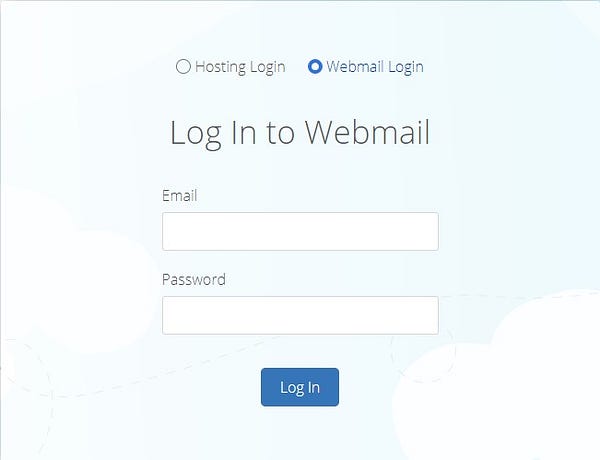




1 Comments
Thanks alot admin, bluehost webmail have being of great help to me, they helped me to improve my webmail account and also hosting of online Google sites and they offers guaranteed reliability, automated security updates, backup data protection, and also, 24/7 online support.
ReplyDeleteBut I can't access my webmail account,
I made some research on some site and I found some helpful information on this site. https://www.techsmoothy.com/
please could this be the solution?
Please do not enter any spam link in the comment box